Setting up your Blink camera to work with your Wi-Fi network can seem daunting, but with the right guidance, it can be a smooth and straightforward process. Follow these steps to ensure your Blink camera is properly integrated with your home network.
Step 1: Gather Your Equipment
Before you begin, make sure you have everything you need:
- Your Blink camera and mounting kit
- A smartphone or tablet with the Blink app installed
- A stable Wi-Fi network
- Your Wi-Fi network name (SSID) and password
Step 2: Install the Blink App
If you haven’t already, download and install the Blink app from the App Store (iOS) or Google Play Store (Android). The app is essential for setting up and managing your Blink camera.
Step 3: Create or Log Into Your Blink Account
Open the Blink app and either log into your existing Blink account or create a new one if you don’t have an account yet. Follow the on-screen instructions to complete the account setup process.
Step 4: Set Up the Sync Module
The Sync Module is the hub that connects your Blink camera to your Wi-Fi network. Plug the Sync Module into a power outlet close to your router. In the Blink app, select “Add Device” and choose “Sync Module.” Follow the app’s instructions to connect the Sync Module to your Wi-Fi network. Make sure you enter the correct Wi-Fi password when prompted.
Step 5: Add Your Blink Camera
Once the Sync Module is connected to your Wi-Fi, it’s time to add your Blink camera. In the Blink app, select “Add Device” and choose “Blink Camera.” Follow the on-screen instructions to add the camera to your system. This usually involves scanning a QR code on the camera or entering the camera’s serial number.
Step 6: Position and Mount Your Camera
Find a suitable location for your Blink camera that provides a good view of the area you want to monitor. Ensure the camera is within range of your Wi-Fi network for a strong connection. Use the included mounting kit to securely attach the camera to your chosen surface.
Step 7: Test Your Camera
Once your camera is mounted, use the Blink app to test the live view and ensure the camera is working correctly. Adjust the camera angle if necessary to get the best coverage.
Troubleshooting Tips
- Weak Signal: If your camera struggles to maintain a connection, consider moving it closer to your Wi-Fi router or using a Wi-Fi extender to boost the signal.
- Incorrect Password: Double-check that you entered the correct Wi-Fi password during setup.
- App Updates: Ensure that your Blink app is up to date, as updates can fix bugs and improve performance.
Connecting your Blink camera to Wi-Fi doesn’t have to be a headache. By following these simple steps, you can seamlessly integrate your camera with your home network and start enjoying enhanced security and peace of mind. If you encounter any issues, refer to the Blink support website or contact customer service for additional assistance. Happy monitoring!
eos magni natus quis. nemo nesciunt hic dolor cumque aut sunt voluptas qui reprehenderit nam earum eius unde voluptas. qui et sed vero cupiditate perferendis dolorem quam quaerat aut natus voluptas ap